Upgrading your operating system (OS) is a crucial task that ensures your computer benefits from the latest features, security patches, and improvements. However, it’s essential to approach this process with caution. This guide will walk you through the best practices for safely upgrading your operating system, minimizing risks and maximizing the benefits of the latest software advancements.
Understanding the Importance of OS Upgrades
Before delving into the best practices, let’s recognize why upgrading your operating system is a critical aspect of maintaining a secure and efficient computing environment.
Significance of OS Upgrades
– Security Enhancements:
OS upgrades often include security patches that address vulnerabilities, safeguarding your system against potential threats.
– Performance Improvements:
Newer OS versions are optimized for better performance, ensuring smoother operations and improved efficiency.
– Compatibility with Software and Hardware:
Upgrading ensures compatibility with the latest software applications and hardware devices, preventing compatibility issues.
Best Practices for Safely Upgrading Your Operating System
1. Back Up Your Data
– Full System Backup:
Perform a comprehensive backup of your entire system to safeguard against data loss during the upgrade.
– Cloud Storage or External Drive:
Utilize cloud storage or an external hard drive to store critical files securely.
2. Check System Requirements
– Verify Hardware Compatibility:
Ensure that your hardware meets the requirements of the new OS version to prevent performance issues.
– Review Software Compatibility:
Confirm that your essential software applications are compatible with the upgraded OS.
3. Install the Latest Updates
– Pre-Upgrade Updates:
Install all available updates for your current OS before initiating the upgrade process.
– Firmware and Drivers:
Update firmware and drivers to their latest versions to enhance system stability.
4. Disconnect External Devices
– Unplug Peripherals:
Disconnect external devices such as printers and external hard drives to avoid potential conflicts.
– Remove Unnecessary Hardware:
Remove unnecessary hardware components that may interfere with the upgrade.
5. Ensure Stable Power Supply
– Use a UPS:
If possible, use an Uninterruptible Power Supply (UPS) to prevent disruptions due to power outages.
– Full Battery for Laptops:
If upgrading a laptop, ensure it has a full battery or is connected to a power source throughout the upgrade.
6. Create a Restore Point
– System Restore Point:
Create a system restore point before the upgrade to revert to a stable state if issues arise.
7. Follow Official Upgrade Procedures
– Vendor Guidelines:
Refer to the official guidelines provided by the OS vendor for a step-by-step upgrade process.
– Customization Considerations:
Be cautious with any customizations and ensure they are compatible with the new OS.
Conclusion: Upgrade with Confidence
In conclusion, upgrading your operating system is a proactive step toward a more secure and efficient computing environment. By following these best practices, you can navigate the upgrade process with confidence, minimizing the risk of data loss, performance issues, and compatibility conflicts.
Remember, staying informed about the specific upgrade procedures for your OS and diligently preparing your system before the upgrade are key to a smooth transition. Embrace the latest advancements and security enhancements offered by the upgraded OS, and enjoy an enhanced computing experience.
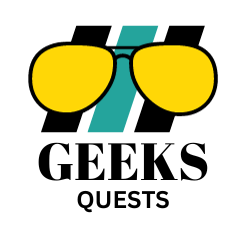





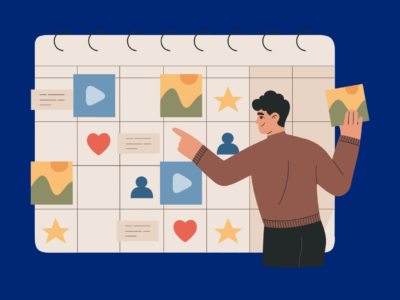


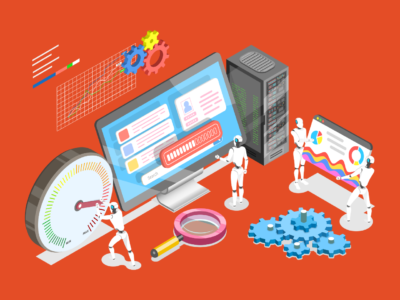

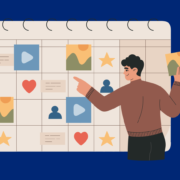
Comments