Gaming has become a popular and immersive form of entertainment, but to truly enjoy a seamless gaming experience, optimizing your PC for performance is essential. In this comprehensive guide, we’ll explore the steps to enhance your gaming setup, ensuring smooth gameplay and maximizing your PC’s potential.
Understanding the Importance of PC Optimization for Gaming
Before delving into the optimization process, it’s crucial to recognize why optimizing your PC is integral for gaming. A well-optimized system not only enhances graphics and frame rates but also reduces lag, load times, and other performance bottlenecks, providing a more enjoyable gaming experience.
Step-by-Step Guide to Optimizing Your PC for Gaming
Step 1: Check and Update Graphics Drivers
Ensure your graphics drivers are up-to-date. Graphics card manufacturers frequently release driver updates to improve compatibility and performance with the latest games. Visit the official website of your graphics card manufacturer to download and install the latest drivers.
Step 2: Adjust In-Game Settings
Fine-tune in-game settings to strike the right balance between visuals and performance. Adjust settings such as resolution, texture quality, shadows, and anti-aliasing based on your PC’s capabilities. Finding the optimal settings for your hardware can significantly impact gaming performance.
Step 3: Optimize Windows Power Settings
Adjust Windows power settings to prioritize high performance. Access the Power Options in the Control Panel and select the “High Performance” plan. This ensures that your PC operates at its maximum capacity, especially during gaming sessions.
Step 4: Manage Background Processes
Close unnecessary background processes and applications that consume system resources. Task Manager is a useful tool to identify and end processes that may impact gaming performance. This step minimizes system resource usage, allowing your PC to focus on delivering optimal gaming performance.
Step 5: Update Operating System and Game Patches
Keep your operating system and games updated with the latest patches and updates. Developers frequently release optimizations and bug fixes that can enhance performance and stability. Regularly check for updates through Windows Update and your game launcher.
Step 6: Optimize Disk Space and Defragment Drives
Ensure your PC has sufficient free disk space for optimal performance. Uninstall unnecessary programs and files, and regularly run disk cleanup utilities. Additionally, defragment your hard drives to organize data more efficiently, reducing load times during gaming.
Step 7: Monitor PC Temperature and Cooling
Overheating can significantly impact gaming performance. Monitor your PC’s temperature using tools like HWMonitor and ensure proper cooling. Clean dust from fans and consider additional cooling solutions if needed to maintain optimal temperatures during extended gaming sessions.
Conclusion: Elevate Your Gaming Experience with Optimization
In conclusion, optimizing your PC for gaming performance is a proactive step toward unlocking the full potential of your gaming setup. By checking and updating graphics drivers, adjusting in-game settings, optimizing Windows power settings, managing background processes, updating your operating system and game patches, optimizing disk space, and monitoring PC temperature and cooling, you can elevate your gaming experience to new heights.
Regularly maintaining and optimizing your PC not only enhances gaming performance but also contributes to the longevity of your hardware. Embrace these optimization practices and enjoy a smoother, more immersive gaming experience on your PC. Happy gaming!
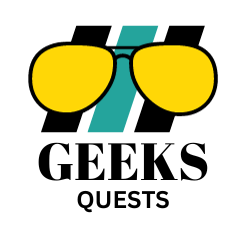








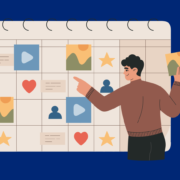
Comments